How to Install Apps in Windows 10. The Windows store offers various useful apps. You can get everything using the apps from big-budget games to casual things. You can even make good use of programs like Adobe Photoshop Express and the VLC media player. You just need to find the app and sign in. The app is yours. Here is step-by-step guideline describing how to install apps in Windows 10.
How to Install Apps in Windows 10
To install apps in Windows 10, tap the Windows icon at first. You will get the Start menu. Then, select the Windows Store icon. The local account users need to select the Add user icon which is next to the Search box. After that, select Sign In option. Then, select Microsoft account. Provide your username as well as password and select Sign in. Enter the login password of your PC. Now, select Next in order to modify your login account to your Microsoft account. You can also click “Sign in to just this app instead” to keep your PC’s login in its present condition. Get the app you want to download. Tap the button with its price so that installation starts. Your desired app is installed in Windows 10.
If you log into Windows by means of your Microsoft login, then just find the app you wish to install. Click the install button that shows the price of the app. You are done.