How to Resize And Make Images Larger without Losing Quality is explained here. Resizing an image usually results in loss of quality. The expanded image looks unprofessional and unclear. A small image can be resized by making it larger without any loss of quality.
Actually images loose quality for some reasons. All JPEG and PNG files are made using Bitmap image format as Bitmap is mostly used image format on the web. Bitmap images are made up of thousands of pixels. Those pixels appear as squares when someone zoom an image. The image editing softwares minimize or extend the pixels in order to resize an image. As a result, if an image is resized to a smaller size, the quality loss does not become visible. But, if you resize an image to enlarge; the image looks hazy as puffed-up pixels become more noticeable. You have to pay off for every enlarged pixel to have solution to the problem. Most image editing software uses this technique of matching the properties of its nearest pixel.
How to Resize and Make Images Larger without Losing Quality
Using Perfect Resize software, you may resize your images elegantly. This software is accessible as both standalone software and plugin for Adobe Photoshop. You can have a free 30 day trial for both types. The usual version costs $50. The premium version with plugin for Adobe Photoshop costs $150. For regular use Perfect Resize is the best choice.
 Process of using Perfect Resize:
Process of using Perfect Resize:
Firstly install the Perfect Resize software. Then, open the image file you want to resize. Go to Automate from file option and choose Perfect Resize. You can select a specific size from the left hand menu. You may also enter your own size in Document Size. Enter the document size and go to File to Apply to save changes. Finally, apply them to the file in Photoshop.
You may use free software named Gimp as alternative to Adobe Photoshop. This software will also enlarge images without quality loss.
Process of using Gimp:
Open the image and go to Image to Scale Image. Enter your wanted dimensions. Select Sinc (Lanczos3) and click on the Scale Image button.
By using above mentioned processes, you can easily resize your images according to your need without losing image quality.