How to Add Twitter Cards on Your WordPress Website is written methodically here for the beginners. Using Twitter Cards in WordPress is something like sharing a link on Facebook. Facebook automatically shows a sample with heading, synopsis, and thumbnail of your page content. Twitter Cards lets website owners who use the social media platform display the contents of their website. This is a new means to offer Twitter audience a new experience. This use facilitates users to add media experiences. Twitter cards let web developers have control over the display process of their website content. They enhance their site traffic and Twitter account followers. Twitter Cards also make it possible for the site owners add rich media to tweets.
How Does Twitter Cards Work?
When a tweet has link to a twitter cards enabled site, there is an option to view outline. Every time a new user clicks on the tweet, he will see the outline.
What are the Benefits of using Twitter Cards?
The main benefit of having twitter cards is branding. Because twitter cards demonstrate your company name, post or product image, URL and twitter handle. Again, twitter cards enhance the number of twitter followers by the use of content acknowledgment. If someone uses your tweets without mentioning your website, your author and website information will reach others because of the twitter cards. This means that twitter cards works for your sites branding, increases twitter followers which results in enhancement of web traffic.
How to Add Twitter Cards on Your WordPress Website
There are diverse ways of adding twitter cards in WordPress.
Here, how you can add twitter cards by using WordPress SEO by Yoast plug-in is described. Install the WordPress SEO by Yoast plug-in and follow the instructions meantioned below. Go to the “SEO” tab which is available on the left side of your WordPress dashboard. Select “Social” and check the box labelled “add twitter card metadata”. Enter your personal or your site’s twitter username and save changes.
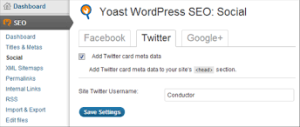 After that, you have to go to your profile from users. There is a field under “contact info” to enter your Twitter username. For multi-user website, every user must follow the same procedure. This method ensures that each author gets recognition for his work.
After that, you have to go to your profile from users. There is a field under “contact info” to enter your Twitter username. For multi-user website, every user must follow the same procedure. This method ensures that each author gets recognition for his work.
Test and validate your WordPress site twitter Cards by using Twitter card validator. To do that, go to the Card Validator page available on Twitter developers’ site. Provide URL of your any WordPress site post and click on “preview card” button.