Search and replace in WordPress is the regular needs of the users. Anytime the need of search and replace in WordPress may arise. Some users want to apply search and replace on WordPress database without the use of any SQL code or phpMyAdmin. In this article, how to use a search and replace plugin for WordPress is described.
How to do Search and Replace in WordPress
Before bringing any change to your WordPress database, you must build a comprehensive WordPress backup. If anything goes wrong, you are always safe.
To do Search and Replace in WordPress, you can use the “Better Search Replace” plugin. After activating the plugin, you must visit “Better Search Replace” page from “Tools” to make use of the plugin. Then, include the text sequence you want to search for and insert the replace text. Subsequently, you must select the tables you want to inspect. You have chance to select several tables according to your need. The plugin can execute a dry run to see how many cells are affected without replacing the text. After checking, click on run search/replace button.
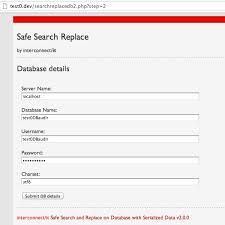 You have chance to observe the white screen or run into timeouts while the plugin is executing search and replace. You just have to click on the settings tab under the plugin page.
You have chance to observe the white screen or run into timeouts while the plugin is executing search and replace. You just have to click on the settings tab under the plugin page.
Search and Replace in the database:
If you want complete change in the database including plugin settings, system settings etc., you need to edit the database. The “Search and Replace” plugin lets you find and replace items in WordPress database with another. You can search in ID, meta-data, comments-author; e-mail. You may also search in post-content, comment-url, title, excerpt, tags etc. You can replace the user-ID in all tables and the user-login.
After the installation, go to “Search & Replace” from “Tools”. You may select “All search and replace” or the database table to search and replace between the two options.