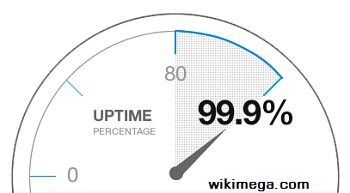Use Google Docs to Monitor Website Uptime.This article is to describe how to Use Google Docs to Monitor Your Website Uptime. The majority website owners apply “premium” website monitoring services in order to track the uptime of their sites. You may use the services for free. Yet, you need to upgrade the premium version for infinite email or SMS alerts. You need to upgrade the service to supervise large number of websites too. To get immediate alerts the moment your site goes down or becomes inaccessible to users, you may build your own Website Uptime Monitor. You may get downtime alerts as text messages on your mobile phone, email, or both.
Use Google Docs to Monitor Website Uptime
To get immediate uptime or downtime alerts that is to monitor the status of your website, you can make use of Google Spreadsheets. There is no Google restriction for the service. By using Google Spreadsheets, you can track any number of websites. The website monitor is free and written with Google Scripts. You require configuring the service just once.
To configure Google Docs in order to monitor the uptime or downtime of your website, sign-in to your Google account. You may sign-in by using Gmail or your Google Apps account. Then, click here in order to copy the Google sheet to paste in your Google Drive. After that, in cell B2 (comma separated) place your website URLs. You need to provide your email address in cell B3. To get alerts as text messages, set Yes in cell B4.
In your Google Sheets toolbar, you’ll discover a new Website Monitor menu. Select Initialize. You’ll find a pop-up asking for approval. Allow the required access. Visit the Website Monitor menu again and select “Start Website Monitor” to start the monitoring procedure. Shut the Google Sheet. You are done. Now the Google sheet will monitor your website and send uptime or downtime alerts. You’ll obtain one more notification if the problem is resolved.