How to Install Google Analytics on WordPress is described here along with the introduction of google analytics, benefits of google analytics and how to sign up with Google Analytics. Google Analytics is a free tracking and reporting scheme offered by Google. For the success of any website it is important to know how the audience networks with the site. And Google Analytics help provide this information. This is the best way to make out the viewers. It can be used on any website or blog for free.
How to Install Google Analytics on WordPress
Benefits of Google Analytics:
By adding up analytics to your blog or website you can Track Marketing Campaigns like email campaigns, offline ads, banner ads etc. It also provides information about track sales and conversions on definite pages. It finds out transactions to campaigns. It also discovers the best revenue sources of any site.
Google analytics let you know the geographical location and the browser used by the audience. It also provides important information like screen resolution, JavaScript support, language, Flash support etc. This data is essential for the owner of any website to customize site according to the need of the audience.
Google analytics also let you track total spent time of the audience on the site and which items of your website they mostly like. You can track the bounce rate. You can learn the hottest period of the day for your site. It shows you Search Engines, Referral links, Direct Links etc to let you know from where the audience comes from.
How to Sign up with Google Analytics?
To sign up with Google analytics, you have to create a Google Analytics account by visiting google analytics sign up page. Click here for sign up now.
You need a Gmail account to sign up with Google analytics.
After signing in with your Gmail account, you will be in signup for Google analytics page.
You have to decide between website or mobile app and select “website” between the two options. Provide the data you are asked for. The data includes your Website’s URL, country, Account name and the time zone.
After that click on “Get Tracking ID” button and this will lead you to Google Analytics terms and service page. Click on “I agree” button. After that, you will be offered with Google Analytics tracking code. Copy and preserve the tracking code to enter it in your WordPress site. You must keep the analytics browser tab open to revisit it after the installment of the code on your WordPress site.
How to Install Google Analytics?
You can install Google analytics in your website in 03 ways.
First one Direct Paste Method. Copy the code you got at the end of google analytics sign up and paste it in every page of your site.
 Another is Plugins Method that is recommended for the site owners. You may use a Google Analytics Plugin for WordPress. Use a simple suitable plugin for your website. You may use Insert Header and Footer. Just paste the Google Analytics code in the plugin’s setting page.
Another is Plugins Method that is recommended for the site owners. You may use a Google Analytics Plugin for WordPress. Use a simple suitable plugin for your website. You may use Insert Header and Footer. Just paste the Google Analytics code in the plugin’s setting page.
Final one is, copy the code and paste it in your theme’s header.php. Header.php is located right after the body to tag.