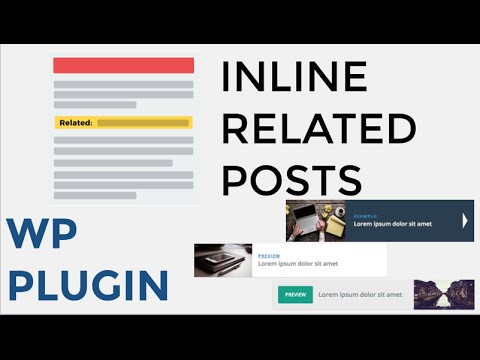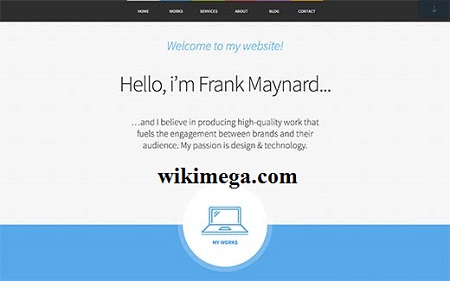Inline related posts are made in the center of a blog post as a link for related article. Inline related posts increase page views. It also facilitates SEO by interlinking your content. Larger news sites mostly use inline related posts. Earlier, bloggers used to depend on related posts plugins to show associated content at the ending of the post. The related posts let the readers go through the relevant content on your site. Readers may not reach the traditional related posts plugins because of the allocated location. The need of inline related post links arises from here. Inline related post can be set without influencing the user from reading the article which is in progress. From here, you will get to know how to add inline related posts in WordPress blog posts.
How to Add Inline Related Posts in WordPress Blog Posts
To add inline related post, install the Inline Related Posts plugin. Then, activate the plugin. To configure the plugin settings, go to inline related post from Settings.