Google AdSense is a free, flexible, hassle-free advertising network that delivers advertisements to bloggers and website owners to earn money by showing text, image, video, and other interactive advertisement of Google on their websites. The Google Adsense is a CPC (cost-per-click) advertising program wher the ads are targeted by site content and audience. Beginners often wonder how to start Google adsense. This article is intended to give the beginners overall idea about Google adsense. Here is Free Google Adsense Tutorial 2018 for Beginners to try.
To get paid from Google adsense, Sign in to your AdSense account. There is click Payments option in the left navigation panel. Click on the Manage payment methods then to Add payment method. Enter your bank account information in the “Add a payment method” section and Save.
Free Google Adsense Tutorial 2018 for Beginners
To Start Adsense, you need to sign up for a Google AdSense account Firstly. After submission of your application, you will receive an email within 6 – 8 hours to confirm if you have passed the first step of the review. So, you need to fulfil the criteria of Google adsense to pass the review of your application. There are number of steps to follow so that you can get adsense in a minute. You will find in our site realted article about easy tricks to get Google adsense soon. If yourapplication is passed, you can log in to your AdSense account to get your desired ad code.
Its time to start by clicking on the my ads tab to go to the New ad unit button.
Your click on New ad unit button will take you to create new ad screen where you will be asked to choose your ad type. There are multiple type to select from ‘text and display ads’, ‘In-feed ads’, and ‘In-article ads’. Be sure about your ad type and start with the text and display ads. You need to give a name for the ad unit. Your ad unit name is not public rather it is for your internal usages. Nextly, select the ad size, type, style, and colors.
Users must choose the Ad Size wide-variety of ad sizes of Google. You better use sizes that are listed under recommended so that you can get best out of it.
While choosing Ad type, it is good to having both text & display ads.
Ad style allows you to control the display of your text based ad units. We recommend using your site’s color scheme for best results.
After completing this setup, click on Save and get code button. There will be message saying “Ad successfully created”. You will see the Ad code too. Keep your ad code as you will need it in the next step.
While adding Google AdSense in WordPress, you need to determine where to show the ad on your website. Go to Appearance then to Widgets page in your WordPress admin area and drag & drop the ‘Custom HTML’ widget to the suitable widget area to paste your Google AdSense code. You are done. For more queries click here.