How to Display Posts in Grid Layout without Coding is presented step by step in this writing. Most WordPress themes do not come with a grid layout display for your posts. Most websites come up well in traditional vertical layout but this layout takes lots of space. The user of custom homepage may use a grid layout to display recent posts as it saves space. Grid layout looks more pleasant. So, how to Display Posts in Grid Layout without Coding on any theme is discussed here in this article. You do not need any code.
Display Posts in Grid Layout without Coding
To display your WordPress posts in a grid layout, install the Post Grid plugin and activate it. After activating the plugin, go to Post Grid to New Post Grid page so that you can create your post grid. Click on the ‘Query Post’ tab to define how you want the plugin to get back the posts for display. You can choose the post type to display. The plugin will display ‘posts’ by default but you can also select pages, or any custom post type.
After that, you have to click on the layout tab to select how you want to display your grid. You can go for the content layout. The plugin offers you few choices like flat center, flat right, flat, etc. By clicking on the edit button, you can create your own layouts as well. You need to select the ‘Layout Settings’ tab. You can fix here if the grid layout does not fit on your page. Once you are done, click on the publish button to display post in grid layout.
To add Posts Grid in a WordPress Page, go to the post grid editor where there is the tab shortcodes. Clicking on the tab will display a shortcode. You have to Copy the shortcode. Edit the WordPress page on which you want the post grid. You have to Paste the shortcode within the content area to show the grid. Click on the update button to see the post grid in action. That’s all.