How to Add Google Calendar in WordPress. Google Calendar is a very useful apps to share events, manage schedule, and categorize everything around you. Learn from here how to add Google Calendar in WordPress.
How to Add Google Calendar in WordPress
To add Google Calendar in WordPress, install and activate the Simple Calendar – Google Calendar Plugin. After that, go to “Calendars” then to “Settings” page so that you can configure the plugin. To configure the plugin, connect it to your Google Calendar. You need to give the plugin entrance to your calendar data by creating and providing Google API Key.
Next, visit Google Developer Console website. Click on create new project button. A popup will appear where you must provide a name for your project. You will be redirected to project dashboard. You have to select the Enable and Manage API Keys link on dashboard. This will take you to a page where you will find all the Google products and services. Click on the Google Calendar API which is under Google Apps APIs section. Then, a notification will appear to confirm that you are willing to enable the Calendar API. You have to click on the Enable button in order to continue. You need to provide the details of the process of accessing the API along with the credentials you will be using. Press the credentials button to carry on.
In the next page, choose the credentials and click on the API key link to continue. Then, you have to choose the location of the key. Click on the Server key to carry on. Provide a name for the key to identify it later easily. Now your API key to use with Google Calendar has been created. You can now copy paste the API key in the plugin’s settings page. Finally, save the changes.
To share your Google Calendar, change the calendar settings by making it public. To add Google Calendar in WordPress, go to “Calendars” then to “Add New” page. You will find a screen and start by inputing a title for your calendar. The plugin has by now added some shortcodes as well as text in the text area. Scroll down to the calendar settings box. Select the Google Calendar tab from calendar settings and paste your Calendar ID. Once you are done, click on the publish button in order to save your calendar.
To Display Google Calendar on Your WordPress Site, create or edit a WordPress post or page. In the post editor, there is the new ‘Add Calendar’ button. A popup will come into sight where you can select the calendar.