Create Windows 10 Apps Without Code learn how to do that. In this article, we will explain how to create Windows 10 apps without code. Go through this commentary to assemble your own Windows app for free. You will do this job with the help of App Studio. In the Windows App Studio, you do not need to install any software on your device. You will be able to access your app from any internet connected PC. Visit the Windows App Studio site and log in with your Microsoft account. With the logging in, you get access to the free tools.
Create Windows 10 Apps Without Code
In the first page, you’ll notice the Start New with options at the top to create apps exclusively for Windows 10 and Windows 8.1. Select the Windows 10. There are two options for different types of templates in the main window to build the app. They are: App and Content. App is used to form web-apps. And, Content apps are authentic mobile apps that collect data from a variety of sources to present according to your command.
Content app has three options: My App, My Favourite Band and Empty App. My App and My Favourite Band are predefined templates but you have control over the content. Empty App is a fully blank shell where you can include sections and sources. You have to choose one from these three to set in motion.
After you select one, you need to name your app. Afterward, you’ll be in the editing menu. You can see preview of the app from the right. To see preview of desktop version, click on the full screen option. To see any change that is made to the app by you, you need to click the Refresh button. To include a new section you have to double-click on the grey box below and affix the necessary information to connect it to the source. To do a new job, just click on the How to Create section. You will get detail of the request with instructions to proceed.
If you are done, click on the Finish button on the Editing Menu. This will lead you to the Generation page to download the app according to your choice. Here also, you will find three choices. One is Install-able Package to directly install the app on any Windows device. Publish Package which provides you all you need to submit to the Windows Store. And Source Code package to edit the app in Visual Studio. This is your Windows app.